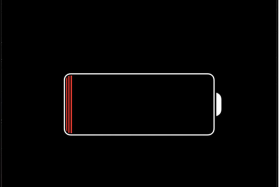How to fix when my iPhone will not turn on or charge?
Why is my iPhone not turning on or why won’t my iPhone turn on is not an uncommon issue often reported by Apple device users. When you see your iPhone does not turn on or charge, your device might have a frozen screen/black screen that doesn’t respond when you touch it or press the buttons.
You need not worry much if you see your iPhone is not turning on or charging because if there is some system glitch or corrupted firmware, your iPhone won’t power on or charge. In this article, I will explain the possible causes of the issue and show how to fix them when your iPhone won’t turn on or charge.
Before I go into the possible solutions to the problem let’s first look into the probable causes when iPhone users make the query – why my iPhone will not turn on or charge?
Why is my iPhone not turning on – here are the possible causes
Why is my iPhone not turning on is a query you may sometimes hear from iPhone users. Recently I met one iPhone 6 user asking why my iPhone will not turn on or charge. To answer the users’ question of why my iPhone won’t power on, I have given below some of the possible reasons why sometimes you may find your iPhone won’t turn on:
- Software crash;
- The battery drained out completely;
- Corrupted firmware;
- Water damage;
- Hardware problem;
What to do when my iPhone won’t turn on or charge?
What should be done if my iPhone that won’t turn on or respond when I touch it or if it is stuck on the Apple logo when turned on?
Now that you know the causes of your query- why is my iPhone not turning on, you may try the following fixes to make your iPhone boot again and work as it should unless your device has a hardware problem. All these fixes are found to be effective for all versions of the iPhone that won’t turn on.
1. Restart your iPhone
When you see your iPhone does not switch on or charge for any reason first, try to restart the phone. To do this,
Press and keep holding down the Sleep/Wake button (Power button) at the top right corner or the right edge of your phone until the red slider appears on the screen. Slide it across to turn your iPhone off. Then restart your phone again by holding down the Sleep/Wake button for a few seconds.
2. Force restart your iPhone
If your iPhone does not switch on even after trying the above standard restart process try to force the device to restart. Forcing your device to restart won’t erase the content currently on it. Here is what you need to do to force restart your iPhone:
- For iPhone 8 or later: Press and quickly release the volume up button, press and quickly release the volume down button, then press and hold the side button. Release the button when you see the Apple logo;
- For iPhone 7 or 7 plus: Press and hold the Top (or side) button and the Volume Down button until you see the Apple logo;
- For iPhone 6s or earlier: Press and hold the Sleep/Wake button and the Home button at the same time until you see the Apple logo;
3. Check the USB cable and power adapter
If ‘force restart’ doesn’t work and if your iPhone won’t switch on even after this, the next thing you should do is, check the power adapter and the USB cable. An iPhone, iPad, or iPod Touch may fail to turn on if it’s battery is not charged enough to run it.
Generally, if there is not enough battery power, the iPhone displays the low-battery image and becomes unresponsive when you try to turn the device on. But, when the battery is completely dead, it won’t respond and you’ll see a black screen. In such a situation, your iPhone will not turn on until you let it charge for a while. Therefore, plug in your device and let it charge for up to one hour. You should see the charging screen a few minutes after you plug in the phone.
If you don’t see the charging screen within an hour, or you see the ‘connect to power’ screen, your power adapter or cable may be faulty. Check the USB cable, jack, and power adapter, and ensure that everything is plugged in firmly. If your iPhone won’t charge even after this, there are a couple of things you may try:
- Try another USB cable;
- Try another power adapter;
- Try another wall outlet;
- Connect your device to your computer instead of using a wall charger;
- Clean the charging port to remove dirt, debris, or dust;
4. Put the iPhone into DFU mode
A DFU restore stands the best chance of fixing a problem with your iPhone when a reset or standard Recovery mode fails to solve it. DFU mode can fix several issues with your iPhone including why the iPhone is not turning on. Particularly when you suspect that firmware updates or faulty jail-breaking of the device may be the cause of the problem, you may choose to put your iPhone into DFU mode.
To put your iPhone into DFU mode (for iPhone 8 or later models) follow these steps:
1. Press and release the volume up button quickly;
2. Press and release the volume down button quickly;
3. Press and hold the side button until the screen goes black;
4. Once the screen turns black while continuing to hold the Side button press and hold the volume down button;
5. Next release the Side button after 5 seconds while continuing to hold the volume down button until your iPhone shows up in iTunes;
6. As soon as your iPhone appears in iTunes, release the volume button;
7. Your iPhone is now in DFU mode;
8. Now restore your iPhone using iTunes;
To Exit DFU Mode hold the Home and Side button (power button) until the Apple Logo appears. Press the Side button to reboot the device. After the device reboots, your phone should be back to its normal functions;
5. Restore your iPhone to factory settings
If you still see your iPhone does not switch on your best bet would be to restore your iPhone to its factory settings, which can solve many problems. This would erase all the data and settings on your phone. Therefore, make sure to back up all your data first before going for the Restore process. If you haven’t synced your device recently, do so now to make sure all your data is up to date.
Normally, you’d sync your iPhone and restore it to factory settings using iTunes. To do this, connect your device to your computer and launch iTunes. But before connecting the device and launching iTunes, ensure you have the latest version of the iTunes software installed. Next, open iTunes on your computer and connect your iPhone to your PC or Mac with the supplied USB cable. Then, unlock your device with your PIN and tap the Trust button to trust your computer when asked for. Select your iPhone when it appears in iTunes and click the Restore button. iTunes will restore your device to its factory settings with a clean copy of the iOS operating system.
It is however vital to note that regardless of whether you use DFU mode or recovery mode, all your un-synced data since your last iTunes backup, will be lost. Therefore, you are advised to backup any un-synced data.
What to do if my iPhone won’t turn on or charge due to water damage?
You may sometimes find iPhone users reporting that my iPhone won’t turn on or charge after I dropped my phone accidentally in the water.
If your iPhone falls into water by accident you should avoid turning your phone on for at least 24 hours to prevent damage beyond repair. You need to dry out the phone first before turning it on. In such a situation follow the steps given in the post – I dropped iPhone in water – how can I fix iPhone water damage.
If your iPhone does not turn on or charge even after following all the fixes mentioned above, your iPhone or iPad likely has a hardware problem preventing it from booting. In such a case, you need to contact Apple support or visit one of their authorized stores.
You may also like to read this post: iPad not turning on -5 proven easy steps to fix the issue
Frequently asked questions
Now that I have answered your query about why is my iPhone not turning on or charging, let me also address some of the related questions often asked by iPhone users.
Why isn’t my iPhone turning on and what causes the issue
When you see your iPhone is not turning on and you are not sure about ‘why my iPhone won’t power on’, in most cases, this is caused due to corrupted firmware or due to a system glitch. However, all these problems can be solved easily as discussed above in the post.
Why is my iPhone charging but not turning on?
When you see your iPhone charging but not turning on some of the major causes are,
1. The iPhone needs force restart;
2. The battery is dead;
3. Dust and dirt clogging the charging port;
4. Problem with the power button;
5. Problem with the USB or lightning cable
What causes the iPhone Black Screen of death?
Normally, hardware issue or minor firmware problems causes the iPhone’s ‘black screen of death’. It can also be caused due to system failure, outdated apps, and water or physical damage.
What to do when my iPhone screen won’t turn on?
To fix the issue, press and quickly release the volume-up button. Next, press and quickly release the volume down button. Now, press and hold the side button until you see the Apple logo.
How do you fix the iPhone’s black screen of death?
A hard reset of your device mostly fixes the iPhone black screen problem. To hard reset your iPhone, do the following:
On iPhone 8 or later – Press the volume up button. Then, quickly press the volume down button. Then, hold down the side button until the Apple logo appears on the screen;
On iPhone 7 and 7 Plus – Hold down the volume down button and the sleep/wake button at once until the Apple logo shows up;
On iPhone 6s or earlier – Press and hold both the sleep/wake button and the home button until the Apple logo appears on the screen;
You may also like to read: 5 Easy Steps to Fix iPhone touch screen not working
Conclusion
‘iPhone will not turn on or charge’ is an issue that is not uncommon among iPhone users. If you are not sure about why is my iPhone not turning on or charging, the fixes suggested above should resolve the problem and make your device boot again and work properly in the majority of cases.
However, if your iPhone won’t turn on or charge even after trying the suggested fixes, you have no other option but to contact Apple support.
Apple support would help you to identify why your iPhone won’t switch on and why you see a black screen even after charging and to fix the issue.
But before you contact Apple support you should check the status of your iPhone’s warranty since that could save you money on repairs.
You may also like to read this post: My Apple Watch won’t turn on – here’re 5 best solutions