What to do when an Apple Watch won’t turn on after being dead?
You may find Apple Watch users are sometimes making the query – why is my Apple Watch not turning on even after repeated screen tapping and button pressing? In this article, I will show what to do if your Apple Watch won’t turn on after being dead or frozen and how you can fix the problem and get your Apple Watch to work again.
If your Apple watch does not turn on and the screen of your watch remains black and you are worried about – why won’t my Apple watch turn on, you need not panic. It is not difficult to resolve most of the causes for which your Apple Watch will not turn on after being frozen.
But before I show how to turn Apple Watch on, first you need to understand the causes when you are not sure about ‘why my Apple watch won’t turn on’.
Why is my Apple Watch not turning on?
Here are some of the most common causes when you are not sure about why won’t my Apple watch turn on after being frozen:
1. Drained battery;
2. Your Apple Watch is not charging due to a faulty charger;
3. Damaged charging cable;
4. Power Reserve mode is ‘on’;
5. Screen Curtain is ‘on’;
6. Frozen operating system;
7. Software issue;
8. Hardware issue;
What to do when your Apple Watch won’t turn on after being dead or frozen?
Now that you know some of the possible causes of your query ‘Why is my Apple Watch not turning on’, you can try the following steps on how to turn Apple Watch on after being dead or frozen.
1. Force Restart Your Apple Watch
When the display of your Watch goes dark and you see your Apple Watch will not turn on, the first thing to do in such a situation is, to perform a forced restart of the watch, unless the battery is drained out. Since force rebooting of the watch stops all processes in the device, it resolves most of the minor glitches like crashed software, frozen operating system, etc. which may be hindering your Apple Watch from turning on.
To force restart your watch when it is unresponsive follow the steps below:
i. Press and hold the Digital Crown and the Side Button (below the Digital Crown) simultaneously for 10 to 15 seconds or until you see the Apple logo on the screen. The appearance of the Apple logo means the watch is restarting;
ii. Release both buttons when the Apple logo appears on your watch;
2. Charge your Apple Watch and check the charging cable
When your Apple watch doesn’t turn on after being dead or frozen the most common reason usually is – its battery has run too low. If your watch is unresponsive due to a drained battery, put the device on a charger and let it charge for some time. Once your watch has got enough charge it should boot up automatically.
If your Apple Watch doesn’t turn on even after charging, then the charging cable needs to be checked. It’s possible that the Apple Watch is not charging due to a damaged cable. Therefore, try using a different charging cable to see if the Apple Watch can be turned on.
3. Turn off ‘VoiceOver’ and ‘Screen Curtain’ features
‘Screen Curtain’ is a feature on the Apple Watch that is useful for visually impaired individuals. When this feature is enabled, the device is operated by sound using the ‘VoiceOver’ feature rather than by sight. This feature turns the screen of the Apple Watch all black even when the watch is turned on and there will be nothing visible on the display.
If your watch screen turns black, disable ‘VoiceOver’ and ‘Screen Curtain’ features so that the screen is not turned off making you think that the Apple Watch is unresponsive. To turn off these features open the ‘Watch’ App on your iPhone and navigate to,
General > Accessibility > turn off VoiceOver > turn off Screen Curtain;
4. Turn off the Power Reserve mode
The Power reserve mode aims to extend the watch’s battery life by disabling most of its features. When your watch is in power reserve mode, it shuts down almost all functions and the screen automatically goes dark. When this happens it may seem like your Apple Watch refuses to turn on, which is not the case.
To exit this mode, press and hold the Digital Crown and the Side Button under it simultaneously, until the Apple logo appears. This will restart your Apple Watch and turn off the power reserve mode.
5. Erase Your Apple Watch and Pair it again with your iPhone
As a last resort, to resolve the ‘Apple Watch won’t turn on’ issue, erase your watch which is found to fix many complex issues. If your Apple iWatch won’t turn on after being dead or frozen due to some software bug, the same is usually fixed when you reset your watch. To reset the Apple Watch,
Go to the ‘Watch’ app on your iPhone > General > tap on Reset > tap on Erase All Content and Settings;
Once you have successfully erased the watch, pair it again with your iPhone and get your watch working again.
You may also like to read this related post: iPhone not turning on – here are 5 proven fixes
Frequently asked questions
Now that I have explained how to turn Apple Watch on when you see your Apple Watch won’t turn on, let me also address some of the related queries made by Apple Watch users.
Why is my Apple Watch not turning on after charging?
One of the common reasons why your Apple watch does not turn on after charging is that the battery might have run too low or drained out completely and the battery has not been sufficiently charged. Once the watch has got enough charge, it should boot up automatically.
Why is my Apple Watch charging but not turning on?
If you see your Apple Watch is charging but not turning on, then the charging cable might be faulty. The cable may be broken, or damaged. Change the charging cable, repeat the process, and see if the Apple Watch turns on after charging.
Why my Apple Watch won’t force restart?
The main reasons why your Apple Watch won’t force restart are,
1. It has frozen, and is therefore completely unresponsive;
2. It is in Power Reserve mode;
3, Maybe it has run out of battery life and is not charging;
4. There may be some hardware issues;
Why my Apple Watch won’t turn on after a hard reset?
If your iWatch won’t turn on after a hard reset then the charging cable may be the problem. The cable may be broken or damaged. Therefore, if you wonder ‘Why won’t my Apple Watch turn on after hard reset’, replace the cable and see if the Apple Watch will turn on or not.
How to hard reset an Apple Watch?
To hard reset your Apple Watch,
1. Press and hold both the side button and Digital Crown for at least 10 seconds;
2. Release both buttons when you see the Apple logo on the screen;
You might also like to read this related post: Apple Watch functions and features- know all about Apple Watch
Conclusion
Now that you got the answer to your query, why is my Apple Watch not turning on, you should get your watch working again in most cases if you try the solutions given in the post.
However, in rare cases, if your Apple Watch won’t turn on after being dead or frozen even after trying all the above fixes, then there might be some hardware issues that you can’t fix on your own. In that case, the best option is to contact Apple support or to take your Apple Watch to a trusted repair center for professional help to diagnose and fix the problem.
If you have encountered any of the listed issues with your Apple Watch, it would be appreciated if you could please share in the comments section below, how you could resolve the issue and turn your Apple Watch on again.
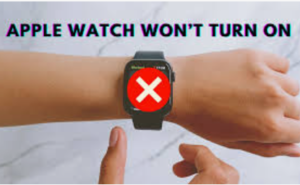

Jason
Mar 24. 2023
I got an gen2 apple watch brand new in the box on ebay. (compatible with 7plus) I opened the box and tried to turn it on got nothing. Put it on the charger for a couple hours, came home to a blinking apple icon, unplugged it and tried to turn it on, nothing. I tried to to a hard restart pushing the crown and the button under and held at different occasions for well over a minute, and got nothing. Tried to charge more, nothing. I can not get it to turn on or respond to anything. What else can I do?
radharenu ganguly
Mar 26. 2023
Hi Jason,
Try Force Restarting your Apple Watch by holding down the Digital Crown and Power Button for at least ten seconds until the Apple logo appears. If your Apple Watch won’t charge or it won’t turn on, you can also visit Apple Support to see if that has any tips.