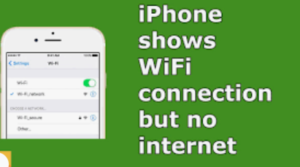iPhone connects to WiFi but no Internet – here’s the fix.
iPhone users may at times come across a frustrating situation – iPhone connected to WiFi but no internet access could be made. This may happen to any model of iPhone, be it iPhone 7, iPhone 8, iPhone X, iPhone 11 or iPhone 12. In this article I have shown simple proven solutions to this problem of no internet access even when your iPhone is connected to WiFi network and the WiFi icon appears at the top of the screen indicating everything is ok.
If you see your iPhone connects to WiFi but no internet access can be made, first try to use your WiFi network on other devices to verify that your internet service is ok. If you can’t get online using your other devices then check with your internet provider or cable company if there is any service outage from their end.
In case there is no service outage or any issue with your internet provider then follow the simple solutions given below to fix the issue of iPhone connected to WiFi but no internet access is possible. After each step check if the internet access problem of your device is resolved before proceeding to the next solution.
You may also like to read: iPhone keeps disconnecting from WiFi -here’s how to fix the problem
iPhone connected to WiFi but no internet – steps to fix
1. Power cycle your router/modem
The most basic solution to fix the problem of no internet access while WiFi connected on your iPhone is to check your router or wireless modem which may have minor firmware problems that might prevent it from working correctly. Simple Power cycling of the router/modem will remove glitches on its system and refresh its operation which might resolve the issue.
To Power cycle your router/modem, press the power button on your router/modem to switch it off and then unplug the AC adapter from the power source. After waiting for at least 30 seconds plug back in and turn it on and wait until all lights are stable. If you see your iPhone connects to WiFi but no internet access is possible even after this, move to the next step.
2.Turn off and restart WiFi on your iPhone
When you see your iPhone WiFi connected but not working to connect the device to the internet one of the simplest solutions is to turn ‘off’ the WiFi and turn it back ‘on’. To do this,
Go to Settings > Tap WiFi > Toggle the WiFi switch to turn it ‘off’ > Wait for 10 seconds > Tap the switch again to turn it ‘on’;
3. Enable and disable Airplane Mode
The Airplane Mode feature disables all the network connectivity of your device like wireless transmission, Wi-Fi and Bluetooth. Sometimes turning ‘on’ and ‘off’ this mode can resolve some WiFi and Internet issues. To turn on Airplane mode,
Go to Settings > Toggle the Airplane Mode to enable it > Wait for about 30 seconds and tap it again to disable the mode. Now check if the internet access issue is resolved;
4. Forget your WiFi network
Resetting the WiFi network of the device after forgetting it has been found to resolve internet issues for many users. But before you go to remove or forget the connected WiFi network from your iPhone keep your WiFi password ready which will be needed to reconnect the network again.
To forget the connected network,
Go to Settings > Tap WiFi > Tap ‘i’ icon next to the connected network name > Tap on ‘Forget This Network’ > Tap ‘Forget’ to confirm;
Finally to rejoin the network, go back to Settings > tap WiFi > Select the network from the list > Enter the password > Reconnect it.
5. Reset All Network Settings
Apart from WiFi network, invalid or incorrect settings of networks can also cause the issue of ‘iPhone connected to WiFi but no internet’. Therefore, resetting all network settings can be another useful solution for this issue in many cases. To do this,
Go to Settings > Tap ‘General’ > Scroll down and select ‘Reset’ > Tap ‘Reset Network Settings’ > Enter pass-code when prompted > Tap to confirm network settings reset;
6. Turn off WiFi Assist
WiFi Assist is a feature which helps to always have stable internet connection on your device. Whenever your iPhone encounters weak or poor WiFi network, ‘WiFi Assist’ will automatically switch to Cellular or Mobile data. Sometimes, this feature may interfere with proper functioning of WiFi and could be the cause of poor WiFi connection and internet issues. Therefore, turn this feature ‘on’ and ‘off’ and see if the issue of ‘iPhone WiFi connected but not working’ is resolved. To do this,
Go to Settings > Tap Cellular or Mobile Data > Tap WiFi Assist> Toggle the feature ‘on’ and turn it back ‘off’;
7. Enable or disable Location Services
In some countries your iPhone may need location access for proper working of WiFi networks. Many users have found that when their iPhone not connecting to WiFi or internet, turning off location services yielded positive results and resolved the issue. Hence make sure that the appropriate location setting is enabled for WiFi.
If ‘Location Services’ is disabled turn it ‘on’. However, if it is already enabled turn it off and see if there is any difference in working of the WiFi network. To enable or disable, ‘location services’,
Go to Settings > Tap ‘Privacy’ > Tap on ‘Location Services’ and enable it > tap on ‘System Services’ > Enable Networking & Wireless.
If it’s already enabled, turn it off to see the difference;
8. Disable VPN
On rare occasion VPN may also disrupt WiFi connectivity on your iPhone. Whether you are using built-in VPN or using an app, open the VPN app and turn it off and see the result. To do this,
Go to Settings > Tap General > Scroll down and select VPN > Turn it off;
9. Factory reset your iPhone
After trying all the above solutions if you still see, even when your iPhone connected to WiFi but no internet access could be made, try to reset your iPhone to factory default as a last option. Restoring the default factory configurations might help in fixing the problems that may be affecting the network systems causing internet access issue on your iPhone. Since resetting your iPhone to factory settings would erase all your stored data in the device, don’t forget to backup your important files via iTunes or iCloud, beforehand.
To reset your iPhone to factory default,
Go to Settings > Tap General > Tap Reset > Tap Remove All Content and Settings > Enter pass code when asked for > Tap Erase iPhone to confirm this action.
Now follow the onscreen prompts to reset your iPhone. Your device will restart automatically once the process is completed. When the reset is complete, your iPhone will be back to default factory settings. You can then either set it up as a new iPhone or restore from the backup.
Frequently asked questions
Now that I have explained the steps to fix when iPhone connects to WiFi but no internet access could be made, let me also address some of the queries often made by the iPhone users in this connection.
Why is my iPhone connected to WiFi but no internet?
If you see your iPhone connected to WiFi but no internet, resetting all network settings can be a useful solution for this issue in many cases. To do this,
Go to Settings > Tap General > Scroll down and select ‘Reset’ > Tap ‘Reset Network Settings’ > Enter pass-code when prompted > Tap to confirm network settings reset;
Why does my phone say connected to WiFi but no internet?
If your phone cannot access internet even after having an active WiFi network simply disconnect and reconnect the WiFi
to fix the issue. To do this,
Go to Settings > Tap WiFi > Toggle the WiFi switch to turn it ‘off’ > Wait for 10 seconds > Tap the switch again to turn it ‘on’;
You may also like to read this related post: Why is my iPhone not connecting to WiFi
Conclusion
In most cases it has been found that the fixes suggested in the post are able to resolve the issue – iPhone connected to WiFi but no internet access can be made.
Nevertheless, despite trying all the fixes suggested above, if you still find that your iPhone connects to WiFi but no internet access is possible, the problem may be something to do with the hardware itself and can’t be solved just by restarting or resetting your iPhone. In that case you need to reach out to Apple’s Support Team who may be able to help you to get back the internet access on your iPhone.
If you know about any other possible solution that worked for you to fix the issue when you see that your iPhone WiFi connected but not working to connect the device to the internet, please share the same in the comment section below for our readers.
You may also like to read: My Internet keeps disconnecting every few minutes