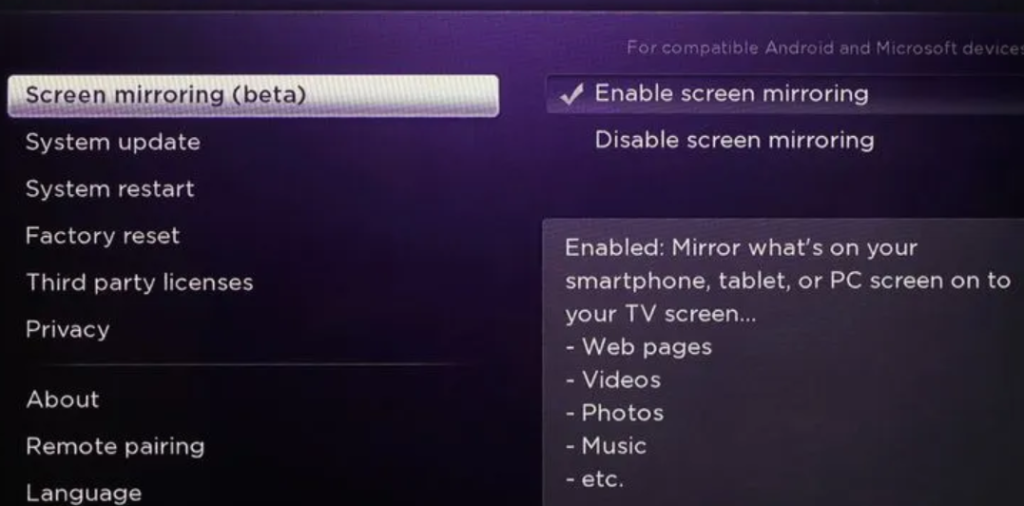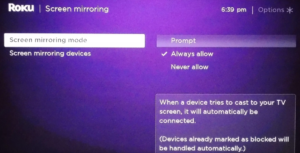Can you Jailbreak a Roku?
The users of Roku often ask the query – how to Jailbreak Roku to stream media content beyond what is offered by the device?
Now, what is Roku? Roku is a portable digital media player. Unlike home theatre PCs, game consoles, or other internet-connected devices, streaming Roku media players have always focused on providing a simple way to access streaming video and audio content on any TV.
In this post, I am going to show how you can stream content from third-party software on Roku without jailbreaking Roku. But before that let me explain what ‘Jailbreaking’ is.
What does Jailbreak mean?
The process of removing the limitations put in place by a device manufacturer is called ‘Jailbreaking’. When a device is jail-broken the user can install software on it other than what the manufacturer has made available for that device. The sole purpose of Jailbreaking is customization and to get major entertainment content for free from third-party sources. Jailbreaking is generally performed on Apple iOS devices. But, it can be performed on Android devices and other devices also with similar limitations.
Now, the question is – can you jailbreak a Roku TV or any Roku device? Let’s look into this.
Can you Jailbreak a Roku?
Roku users often ask – how to Jailbreak Roku TV or how do you jailbreak Roku TV? The real answer to this is – Roku Jailbreak can’t be done traditionally. So far there isn’t any method of Jailbreak for Roku or to Jailbreak Roku TV.
Roku uses a proprietary or customized operating system known as Roku OS which is only accessible by approved developers. In other words, it seems very difficult to modify its features and functionality because of its highly secure operating system. Due to this, unlike other platforms, there is hardly any way to install any unapproved third-party apps on it by Jailbreaking Roku. Although websites generally show how to Jailbreak Roku TV, technically those cannot be termed as Jailbreaking a Roku. Then how can you stream media content on Roku beyond what is offered by it when Jailbreak for Roku is not possible? This is where the Kodi app comes into the picture.
What is Kodi?
Kodi is a popular open-source streaming app and media player that can be used to stream media content for free. It is available for almost all platforms. Kodi is highly customizable and by default supports lots of third-party add-ons, which can be used by the users to watch TV shows, movies, and more for free. But this app is not officially supported on Roku and no official Kodi app for Roku exists yet. In simple terms, there is no Kodi for Roku and you cannot directly install Kodi on Roku. But before I show how you can access Kodi on Roku an important point needs to be mentioned here.
Even though Kodi is free and legal to use, streaming of copyrighted content by third-party add-ons supported by it, is not legal in some countries. Therefore, using a good VPN is strongly recommended, which will help you to anonymously access the Kodi app by hiding the IP address of the device. A VPN encrypts and hides online activities by redirecting all web traffic through a specially configured private server. You can go for a reputed VPN brand like ExpressVPN or NordVPN, both of which are quite secure and provide fast services that will suit your requirements.
You may read this article to learn all about VPN technology (this is for informational purposes only and doesn’t endorse any illegal activities).
Now let me show you how to get Kodi on Roku.
How to Jailbreak Roku to get Kodi on any Roku device?
As mentioned earlier many users of Roku devices want to know- how to Jailbreak Roku to access a third-party application for watching media content beyond what is offered by the device.
As already explained, Jailbreaking Roku is not possible due to its highly secure OS and the limitations imposed by its manufacturer. You cannot also directly install Kodi on Roku as Kodi is not officially supported on Roku. Then your question must be – ‘is there any alternative way to get Kodi on Roku instead of Jailbreaking?’
Well, the answer is yes. There is a way by which you can access Kodi on a Roku-powered device without needing any modification of the device and enjoy all your favorite movies, music, and TV shows from a third-party source for free. But for this, some workaround is required.
The only option with which you can access the Kodi app on Roku effortlessly is by ‘Screen Mirroring’ which is supported by Roku. With the help of Screen Mirroring feature, you can replicate the entire Android screen or the screen of your Windows device wirelessly onto your TV. By using Roku’s screen casting or screen mirroring feature you can cast content to compatible Roku devices, which make use of the Mira-cast protocol (Mira-cast devices make use of a Wi-Fi connection to deliver audio and video content from one device to another), in a way similar to that of a Chromecast.
As already mentioned Kodi app is available for almost all platforms and you can mirror it on Roku-powered devices also with your Smartphone running on Android device or from a Windows device. However, the iOS version of Kodi requires a jailbroken device and hence it may not be suitable for most iOS users.
Now let me show how you can Mirror the Kodi app to a Roku device from an Android phone and Windows PC.
To prepare your Roku device for Kodi, first, you need to enable its mirroring feature. To do this, follow the steps below:
1. Press the ‘Home’ button on your Roku remote;
2. Next, go to Settings > System Updates (Make sure you have the latest Roku operating system);
3. Then go back to Settings > Screen Mirroring and enable the ‘Screen Mirroring’ option;
4. Finally, select the screen mirroring mode i.e. select either ‘Prompt’ or ‘Always Allow’. If you choose ‘Always Allow’ you won’t have to go through these steps every time you want to use Kodi on Roku;
Now that the mirroring feature of Roku has been enabled here’s how to get Kodi on Roku:
Get Kodi on Roku via an Android Smartphone
Prerequisites:
i. Your phone or tablet needs to run on Android 4.4.2 or higher;
ii. Your Android and Roku devices need to be connected to the same WiFi network;
iii. The Kodi app is to be downloaded on your Android device from the Google Play store;
Follow the steps below to mirror Kodi to a Roku device:
1. Go to Settings on your Android phone;
2. Next navigate to ‘Display’;
3. Then tap ‘Wireless Display’;
4. Under the Display tab a list of devices will appear. Tap the Roku device that you want to connect with;
5. Roku will ask for approval of the connection. Click on the ‘Always accept’ button;
6. Android phone’s screen will now be mirrored on your TV via Roku;
7. Now launch the Kodi app on your Android phone to start streaming a movie or TV show;
Get Kodi on Roku via a Windows Laptop
Pre-requisites:
i. The Windows Laptop is running on Windows 8.1 or above;
ii. The Windows Laptop and Roku device are connected to the same WiFi network;
iii. The Kodi app has been downloaded on your Windows Laptop;
Follow the steps below to mirror Kodi to a Roku device via Windows Laptop (the steps are shown for Windows 10 Laptop):
Method 1
1. Go to Settings from the Start Menu;
2. Next click on ‘Devices’;
3. Then click on ‘Connected Devices’ under the sub-menu on the left-hand sidebar;
4. Now click on ‘Add a Device’ on the main screen view;
5. Your PC will now scan for available devices. Tap on your Roku device from the list;
6. Your Laptop screen will now be mirrored on your TV via Roku;
7. Now open the Kodi app on your Windows Laptop to start streaming a movie or TV show;
Method 2 (For recently updated Windows 10 devices)
1. Go to Settings from the Start Menu;
2. Next click on ‘Devices’;
3. Then click on the ‘Add Bluetooth or other devices ‘button’ on the ‘Bluetooth & Other Devices‘ screen;
4. Your PC will now scan for available devices. Tap on your Roku device from the list;
5. Your Laptop screen will now be mirrored on your TV via Roku;
6. Now open the Kodi app on your Windows Laptop to start streaming a movie or TV show;
Method 3 (Alternative way for recently updated Windows 10 devices)
Here is another way to connect Roku with your Windows 10 laptop:
1. Tap the notification icon at the right bottom corner of your laptop screen;
2. Next tap the ‘Connect’ option you get on the screen;
3. Here you will find your Roku device;
4. Click on the device to connect the Roku device to your Windows laptop;
5. Now open the Kodi app on your Windows Laptop to start streaming movies or TV shows;
You may also like to read: How to fix Apple TV blinking light
Frequently asked questions
Now that I have explained the answer to the query – how to Jailbreak Roku devices let me also reply to some of the related queries by Roku users.
Is streaming content on Kodi through Roku legal?
While Kodi itself is legal, streaming copyrighted illegal content using third-party add-ons may not be legal in some countries. It’s recommended to use a VPN to ensure anonymity and comply with copyright laws.
How do you Jailbreak Roku stick or Roku TV?
Roku users sometimes ask, how do you Jailbreak Roku TV or Roku stick. There is no way for Jailbreaking Roku stick or a Roku TV, as of yet. Roku runs on Roku OS, a proprietary or modified operating system that is exclusively available to authorized developers.
What is Roku jailbreak codes
There are no official ‘Roku jailbreak codes’ for Roku devices, and the term is not used in the context of Roku.
How to add channels to Roku TV?
To add channels to your Roku TV, do the following:
1. Press the home button on your remote and go to the Home menu;
2. Scroll down to the ‘Streaming Channels’ in the left sidebar;
3. Select ‘Streaming Channels’ to open the Roku Channel Store;
4. Go to ‘Search Channels’ to find the channel you want to add;
5. Press ‘OK’ on your remote to open channel details;
6. Select ‘Add Channel’ (free channels) or ‘Buy’ (paid channels) to install the channel;
7. You’ll get a confirmation message when the channel is added;
Can I install third-party apps directly on Roku, like on other streaming devices?
No, Roku uses a closed operating system, and installing apps outside of the Roku Channel store is not supported. Roku users can only access channels available in the official Roku Channel store.
You may also like to read: How to install Spectrum TV app on Firestick – an easy guide
Conclusion
The above complete guide applies to all Roku devices whether it’s a Roku TV, Roku box, Roku streaming stick, and more.
How to Jailbreak Roku or Can you Jailbreak a Roku TV or any Roku device is the most trending query among Roku users. Although technically Roku Jailbreak is not possible, by using Roku’s Screen Mirroring feature Kodi can be used to stream the contents of third-party apps on Roku devices easily as shown in the post.
It is hoped that after going through the article there should not be any more confusion about whether it is possible for Jailbreaking Roku Stick, Roku TV or any Roku device to cast Kodi content. If you have got any other suggestions regarding the streaming of content from third-party applications on Roku it would be appreciated if you post your thoughts in the comments section below.