How to fix runtime errors in Windows?
In this post, I am going to explain what are runtime errors and how to fix runtime errors which mostly occur when a program is executed.
Runtime errors are very annoying and are related to hardware or software, preventing applications and programs from working properly. This error can cause the program to shut down unexpectedly. There are so many different types of runtime errors that it is not always easy to diagnose these errors. However, once the problem is specifically detected, runtime error fixes are not difficult as would be evident from the steps shown below on how to fix runtime errors.
What are runtime errors?
What are runtime errors? Runtime errors in programming are errors that occur at the time of running or executing a program. The program may hang or crash when a runtime error occurs.
This error is a frustrating experience for computer users during the execution of a program. Unlike stop errors, runtime errors do not typically cause a program to stop working. Runtime errors might cause you to lose information in the file you’re working on, cause errors in the file, corrupt the file, or prevent you from using a specific feature.
Why does a runtime error occur? There may be several reasons why this error occurs such as when a system runs out of memory, when the program enters an infinite loop it triggers the runtime error. Sometimes, it also occurs due to the user’s fault in processing the program. For example, when a program requires a numerical value to process the result the user enters any value other than the required one, say, an alphabetic character, the program may show a runtime error. The runtime errors are also often found during the debugging process of the program before the software is released.
Before the appearance of this error, it is a common occurrence that the computer becomes visibly slow.
Examples of runtime errors
There are several types of runtime errors. One of the examples of runtime errors is a logic error, which produces the wrong output. Other examples of runtime errors are, ‘memory leak’, which causes a program to use up more RAM, and ‘program crash’ in which the program unexpectedly quits while running. A ‘program crash’ is the most noticeable type of runtime error.
Another type of runtime error occurs when you misapply one of JavaScript’s objects. Java runtime error is caused by violations of the syntax of JAVA. Although these violations are easy to understand, there is no easy way to find the exact cause of Java runtime errors except by checking the code around the location of the error, character by character, and looking for the syntax error.
What causes runtime errors?
Now that you know what are runtime errors and what is runtime in programming let’s look into – what causes runtime errors.
Programming glitches that were not rectified during the development of an application are known to be one of the main reasons behind this error. Most runtime errors are caused by arithmetical or logical mistakes made by a program during its execution. Some of the most common causes of occurrence of this error are,
i. Insufficient memory;
ii. Programming errors;
iii. Incomplete installation;
iv. Corrupt registry;
v. Computer Virus;
However, in any event, you’ll get a runtime error message similar to the message shown in the above diagram – without much information about the action to be taken for the particular runtime error fixes. Therefore, to fix runtime errors, the first step is to read the error message to identify the program or executable, that is generating the error.
Numerical codes to diagnose runtime error
Microsoft has a coding system that assigns numerical codes for runtime errors by which the software developers can easily diagnose the specific problem their software is experiencing. For example, a program runtime error with ‘error code 7’ means it is an error that occurs when the computer doesn’t meet the program’s memory requirements.
Here is a compiled list of common Microsoft Runtime Error codes and a definition of them for your reference, which is very helpful for troubleshooting your computer system if you are experiencing one of these errors. Before you try the procedures given below regarding runtime errors fixes, you should first check the above list of Error Codes and related error messages to know whether you are encountering one of these errors and have a matching error message.
If the information provided in the code list does not help to resolve the issue, you follow the steps below on how to fix runtime errors appearing on your computer.
How to fix runtime errors – steps to follow
1. Press Ctrl+Alt+Del on your computer and open the ‘Task Manager’ to see the list of programs you are running. Press the “Processes” tab and sort the list by “User name”;
2. Most of the time this error is caused due to conflicts with running programs and you can eliminate the problem right away by ending the program causing this conflict. Stop running programs one by one to identify incompatible programs. You can stop the programs running under your user name by selecting them and clicking the ‘End Process’ tab;
3. After stopping each program, check for the reappearance of the error message. Continue until you notice that the runtime error message has stopped appearing after ending a particular program;
4. Update the identified program which was causing the conflict, from the software developer’s homepage and see if the error has gone;
5. If the error persists, uninstall and reinstall the program by downloading the latest version of the same from the software’s official website. Developers often release patches, or small updates when a runtime error is detected after a program has been released to the public;
6. Runtime errors may sometimes occur because of an error within the running program itself. Check for patches or bug fixes that might be available for your program. Always keep your programs updated with the latest release of patches and bug fixes;
7. This error is also seen to be caused by plug-ins, add-ons, or some added software installed on your PC, that is associated with the affected program. Remove the add-ons or plug-ins one by one to ascertain if any of these is generating the error;
8. Since malicious software/viruses can tamper with the system settings and computer memory, such viruses may sometimes trigger runtime errors. In order to fix runtime errors caused by computer viruses, install a good antivirus program and regularly run the program to eliminate any such malicious software from your PC;
9. Ensure that the antivirus program installed on your computer has the latest update patch and the virus definition is up to date;
10. Install the latest updates for Windows;
11. Re-install runtime libraries;
Sometimes, to fix runtime errors you can go for re-installing the runtime components of the erroneous runtime libraries. To identify the runtime library in question you can refer to the original error message.
In the above example the ‘Microsoft Visual C++ Runtime library’ is causing the runtime error. You can uninstall any existing Microsoft Visual C++ Redistributable Package, install the latest one, and check if it helps. But here is a word of caution – uninstalling runtime libraries may cause some programs to stop working if they are not properly re-installed. To uninstall the package follow the steps below:
Step 1:
a. Open Programs and Features.
b. From the list, find Microsoft Visual C++ Redistributable Package and click on it.
c. Right-click on it and select Uninstall
d. Restart the computer.
Step 2: Download and install the latest package.
> Check the availability of free space on your PC;
> Download details for the latest Microsoft Visual C++ Redistributable Package can be found here.
(Warning: Some programs may stop working if Microsoft Visual C++ Redistributable Package is not re-installed properly).
If you’ve tried all the above methods on how to fix runtime errors but failed to fix the error, it may be a hardware or memory issue. In such a case you should contact the developer of the affected program for a possible solution.
If it is a memory issue consider rebooting your computer for a temporary fix of the error. Rebooting would clear the memory and create additional space. However, if the random access memory (RAM) of your computer does not have the minimum capacity required for running the program that is displaying runtime error or has low hard drive space for the programs you are running, you will run out of memory very soon again. Your hard drive needs to have at least 100 to 500 MB of free space to overcome memory issues permanently. To check the availability of free space on your PC, go to ‘My Computer’, right-click on the hard drive, usually the ‘C’ drive, and choose ‘properties’ from the menu to view the available disk capacity. If available space is low you need to carry out the disk cleanup function by pressing the ‘Disk Cleanup’ button and following the instructions thereafter.
How safe are Registry Cleaners for carrying out runtime error fixes?
You will find many websites offering Registry Cleaners that claim to be capable of identifying and correcting any Run-time error on your PC which is difficult for the average user to find and fix. As claimed, these cleaners do this automatically by scanning through the systems registry and fixing all of its faults.
But I personally feel running a registry cleaner is a risk although reputable ones may not harm your system unless there is some other kind of underlying problem. Only those with in-depth knowledge of computers should go to make any change in the registry. Regardless of which registry cleaner you use, make sure that you take a full backup of the registry before you begin scanning so that if something goes wrong due to the clean-up process, you can safely bring back your machine to a point in time before the harm was done.
There are plenty of good registry cleaning tools out there, no doubt about it. Nevertheless, I can recommend two of them, which I found safe to use – ‘Macecraft’s JV16PowerTools’ and ‘CCleaner’. Macecraft’s JV16PowerTools is a commercial product, which includes not only a registry cleaner but also a whole suite of effective maintenance utilities.
However, in my opinion, ‘CCleaner’ is by far the best free PC cleaning tool which includes a registry cleaner also. It protects your privacy and makes your computer faster and more secure! You can download the free version of ‘CCleaner’ from here.
Frequently asked questions
Now that I have explained what are runtime errors, what is runtime in programming, the reasons behind getting these errors, and how to fix runtime errors, let me also answer some of the related questions often asked by many.
How to resolve runtime error Windows 10?
‘Runtime error Windows 10’ is also not unusual on upgrading the OS. After upgrading your system to Windows 10 you may run into Microsoft Visual C++ Runtime Library error Windows 10, every time you unplug the power cord or turn on the laptop. The notification could be different for different devices facing the problem, but in most cases, the runtime error C++ has something to do with your display or graphic card driver conflicting with your operating system. But you need not worry about it as there are a few effective ways by which you can easily fix Windows runtime errors by yourself. The following options are available to solve the problem:
1. Reinstall the display driver;
2. Update the display driver;
3. Go for a clean Boot;
For a step-by-step guide for implementing the above options, you may go to the page showing the steps to resolve Runtime Library Error in Windows 10. If none of the above options helps in fixing runtime errors Windows 10, you may have to reinstall your Windows 10 OS.
How to fix runtime errors in Internet Explorer?
A runtime error which is a software or hardware problem prevents Internet Explorer from working correctly. It may so happen that for this error Internet Explorer cannot display the web page even. This error can be caused in IE if a website uses HTML code that is not compatible with the web browser functionality. You can fix general runtime errors in your browser by implementing the following steps.
1. Reset your browser
To do this, follow the steps given below:
- Close all programs;
- Open Internet Explorer;
- Click the Tools menu;
- Select Internet Options from the list;
- Click the Advanced tab;
- Click the Reset button;
- Click the Reset button again on the new window that opens;
- Close the IE and reboot the computer;
For some users, a runtime error fix has been possible by resetting the browser to its default settings as above.
If the error still persists, proceed to the next step.
2. Disable script debugging and error notifications
To do this, follow the following steps:
- Close all programs and windows;
- Launch Internet Explorer;
- Click the Tools menu;
- Click Internet Options in the drop-down menu;
- Click the Advanced tab on the new window;
- Scroll down the settings box window until you reach the browsing category;
- Browse the list and place tick marks in the boxes next to the labels that read ‘Disable Script Debugging (Internet Explorer)’ and ‘Disable Script Debugging (Other)’;
- Scroll down and look for the label that reads ‘Display a Notification about every Script Error’ and clear the check mark from the box;
- Hit the ‘Apply’ button to save the settings;
- Click OK to close the options window;
- Close the IE browser and Reboot the computer;
In most cases, runtime errors should be resolved by implementing the above two steps. However, in rare cases, if none of these steps succeeds in fixing runtime errors you may be encountering a more serious problem. It is likely that the error is within the registry, which is causing the program to malfunction.
How to fix runtime errors in Chrome?
To fix runtime errors in Chrome, follow the steps below:
1. Download and run the latest version of an anti-malware or anti-virus software which will detect and clear the most up-to-date form of any virus or malware and help to fix runtime errors in Google Chrome;
2. Sometimes corruption of the Windows registry can also cause runtime error in Chrome. Cleaning out the Windows registry is a helpful way to fix this runtime error. In my opinion, you can use ‘CCleaner’ which is a good free PC cleaning tool that includes a registry cleaner;
3. Sometimes runtime errors can arise due to a bad plug-in or add-on in Google Chrome. Therefore, make sure to disable any suspicious extension of the browser;
What is a Microsoft Visual C++ runtime error?
The Microsoft Visual C++ Runtime error may occur when any software installed on your computer conflicts with one or more components of Microsoft Windows.
How do I fix Visual C++ runtime errors?
1. Close all open programs;
2. Press Windows Key + R to open the Run command;
3. Type in ‘appwiz. cpl’ (Add/Remove Programs) and press OK;
4. Select all installed Microsoft Visual C++ programs;
5. Click ‘Uninstall’ and follow the onscreen instructions;
6. Download and install a fresh copy of Microsoft Visual C++ from the Microsoft Web site;
You may also like to read: How to make Laptop faster – 10 simple proven steps
Conclusion
After you have known what are runtime errors and what runtime errors mean, it is suggested that you perform regular disk de-fragmentation on your PC besides following the tips given above on how to fix runtime errors.
Every Windows PC comes with a defragmenter tool that rearranges the data on your hard disk and reunites fragmented files. This will not only prevent occurrences of Windows runtime errors to a great extent but also make your computer run faster and more efficiently.
If you have found this post helpful for runtime errors fixes, I would be glad if you share the same with your friends and colleagues who may be interested to know how to fix this annoying error.
You may also like to read this post: How to fix iTunes error 3194
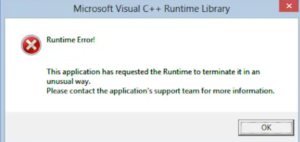
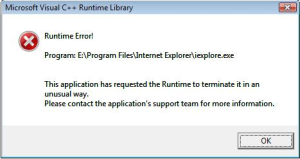
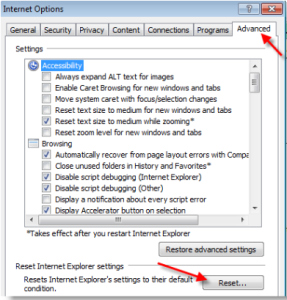
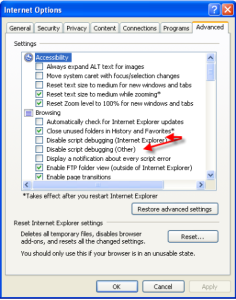
run time error
Oct 30. 2016
hi
please help me
how i can fix a run time error on a software?
i have a telephone number software that have error
radharenu ganguly
Oct 30. 2016
Hi
A runtime error is a software or hardware problem. In your case when you can identify the program which is causing the conflict, update the identified program from the software developer’s homepage and see if the error has gone.
Sk Jasim
Dec 24. 2016
how to fix run time error in chrome browser.please help me
radharenu ganguly
Jan 01. 2017
Hi Jasim.
Please check all of the extensions you have. Disable each of your extensions one by one to figure out which one may be causing this issue.
1. Click the Chrome menu > Settings.
2. Select “Extensions”.
3. For each extension, unselect the Enabled checkbox.
story
Sep 05. 2017
It’s really a cool and useful piece of informatiⲟn. I’m glad that you
simply ѕharеd this helpful info with us. Please keep uѕ
informed liқe tһis. Thanks for sharing.
afia
Nov 02. 2017
How to resolve any type of run time error???
Palla Sridhar
Aug 03. 2018
Good info on run time error fixes. In XP, Vista we used to have with applications. But with Windows 10, everything has become an app and less run time error. Also there are troubleshooting tools in built in Windows 10. Another Windows 7 error fix, you may find it useful. https://www.windowstechit.com/206/system-icons-disappearing-in-the-notification-area-in-windows-7-solved-registry-hack/
Blogging Academy
Mar 18. 2021
It is really helpful information. Thanks for sharing!
radharenu ganguly
Mar 18. 2021
Hi,
Thanks for stopping by and your comments.
Safdar
Jul 09. 2021
I tried to log in to HBL Bank but Google Shows run time error how to fix it.
HarryWeins
Jul 26. 2021
Awesome article, it was exceptionally helpful! I simply began in this and I’m becoming more acquainted with it better! Cheers, keep doing awesome! For any support related to Error Codes Solution, kindly follow our site.
Marvin Johnson
Dec 12. 2021
Wow its so amazing tips. this post is very helpful to us. Its really wonderful article. Thanks for sharing this tips.