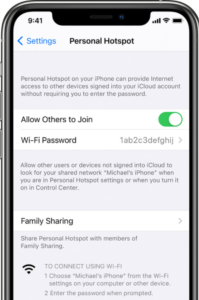Why my hotspot is not working iPhone?
It is not uncommon for iPhone users to report at times – why is my hotspot not working on iPhone? It is understandably a frustrating situation when the iPhone hotspot not working for the users. This is because the Personal Hotspot iPhone feature can work as a connection backup whenever there is an interruption in users’ WiFi connection. If for any reason, while working on your laptop or other devices you don’t have access to a WiFi network, this personal hotspot iPhone feature lets you turn your iPhone into a WiFi hotspot that you can connect to, for internet service. However, there should not be any cause of worry in case you see your iPhone personal hotspot not working for any reason.
In this article, I am going to show how to fix this Hotspot (Wi-Fi) issue in a few easy steps if the hotspot not working on iPhone. First, let us see what is a Personal Hotspot on iPhone.
You may also like to read this post: My Internet keeps disconnecting every few minutes
What is a Personal Hotspot on iPhone?
Personal Hotspot is a feature of iOS that lets you share the cellular data connection of your iPhone or iPad (Wi-Fi + Cellular) when you don’t have access to a WiFi network. To set up Personal Hotspot,
Go to Settings > Cellular > Personal Hotspot or Settings > Personal Hotspot. Next, tap the slider next to ‘Allow Others to Join’.
Why is my Personal Hotspot not working iPhone?
If you are not sure about why my hotspot on iPhone not working, then take the following actions to sort out the possible causes. After each step, try connecting again and check if it is working before going to the next one:
1. Check that the Personal Hotspot is turned on in Settings. If it is not found or turned on, check that your wireless carrier has enabled it and that your wireless plan supports it;
2. Sometimes you may need to restart your iPhone that provides Personal Hotspot as well as the other device that needs to connect to the Personal Hotspot;
3. Ensure that you have the latest version of iOS on your iPhone.To update your iPhone,
Go to Settings > General > Software Update. Click ‘Install Now’ if there is a new iOS update available;
4. If there is any issue with the cellular data network on your iPhone, which is providing the Hotspot, you will not be able to connect to its WiFi network. To fix any issue with the Cellular Data Not Working is to reset the network setting on your device that provides Personal Hotspot. To reset the network settings,
Go to Settings > General > Reset > then tap Reset Network Settings;
Note: By resetting network settings, you’ll lose any custom network settings on your iPhone, including custom DNS settings if any, VPN configurations, WiFi passwords, and other network data.
5. Make sure the devices that need to be connected to your iPhone Personal Hotspot are within the range of your iPhone, preferably with no obstructions in between;
iPhone hotspot not working with WiFi – steps to follow
There are several methods by which you can share your data connection through the personal hotspot, such as with WiFi, USB, or Bluetooth. Most people more often than not use the WiFi connection method for Personal hotspots in their iPhones. If you see that you can’t connect to iPhone hotspot with WiFi then follow the steps below:
1. Go to Settings > Personal Hotspot;
2. Toggle ‘Allow Others to Join’ to on position;
3. Remember your iPhone’s WiFi network name and the password that appear on the screen (if you want you can also change the network name and password);
4. If you are using an iPhone 12 model or a later version, turn on Maximize Compatibility feature;
5. Now try to connect the other device to your Personal Hotspot;
6. Stay on this screen until you have connected the other device to the WiFi network;
Next, follow the steps below on the other device that needs to connect to the Personal Hotspot:
i. Turn your WiFi off and then turn it back on;
ii. Connect to the correct WiFi network whose name is the same as the iOS device that provides Personal Hotspot. The Personal Hotspot icon might appear next to it;
iii. If a password error message shows up when you try to join Personal Hotspot, check to make sure that the WiFi password is correct.
To double-check the password, go to Settings > Personal Hotspot on your iPhone which provides Personal Hotspot where the password will be displayed for you. If there is any error then re-enter the correct password and try connecting to the personal hotspot again;
Why my hotspot is not working iPhone?
iPhone users sometimes report- why my hotspot is not working iPhone?
At times iPhone user finds that the hotspot on iPhone not working because the iPhone hotspot sometimes becomes unstable. There could be a number of reasons why iPhone Hotspot may sometimes become unstable.
Find below the most common reasons why your iPhone hotspot keeps disconnecting unexpectedly.
1. Your carrier may have imposed restrictions for using a hotspot. Hotspot service offered by your carrier depends on your service plan;
2. If other devices are not within the range they won’t connect to your iPhone hotspot;
3. The problem may also be with your iPhone that provides Personal Hotspot, or with the other device(s) that are connected to it;
4. Maybe the Personal Hotspot is not properly enabled on your iPhone;
If your iPhone hotspot keeps disconnecting unexpectedly you may take the following steps to fix the issue:
1. Contact your carrier to ensure that it has not imposed any restrictions for using hotspots;
2. Ensure that the other devices and your iOS device are close to each other;
3. Ensure that your iPhone has the latest version of the iOS software;
4. Update your carrier settings on your iPhone;
You may also like to read: How to use Mobile Hotspot without using data
Frequently asked questions
Now that I have explained how can you fix when your iPhone hotspot not working, let me also address some of the questions often asked by iPhone users related to – hotspot on iPhone not working.
How do I get my hotspot to work on my iPhone?
On the device that you want to connect to, go to Settings > Cellular > Personal Hotspot or Settings > Personal Hotspot, and make sure that it’s on. Then verify the WiFi password and name of the phone. Stay on this screen until you’ve connected your other device to the WiFi network.
Why can’t I turn on the hotspot on my iPhone?
If you can’t turn on your Personal Hotspot on your iPhone, first check if your wireless carrier has enabled it and that your wireless plan supports it. If everything is alright, restart your iPhone and the other device that needs to connect to your Personal Hotspot. Also, make sure that you have the latest version of iOS.
Why can’t my laptop connect to my iPhone hotspot?
To fix the issue do the following:
1. Turn Personal Hotspot off and then make it on again from Settings;
2. Update your iOS to the latest version;
3. Reset network settings;
How do I connect my iPhone to a Windows hotspot?
To connect from a Windows computer do the following:
1. Click on the Bluetooth icon;
2. Select ‘Join a Personal Area Network’;
3. In the upper-left corner click ‘Add a Device’;
4. Select your iPhone from the next screen and click ‘next’ to continue;
How do I connect my iPhone hotspot to Windows 10?
If you want to connect your iPhone hotspot via a WiFi network, first enable Personal Hotspot from settings, then select the name of your iPhone from WiFi settings that appear on your computer screen and enter the password when prompted. Your Windows PC will now be connected to the Internet.
You may also like to read: How to share WiFi on iPhone
Conclusion
Hopefully, after going through the post you will be able to resolve your iPhone hotspot not working issue and share your iPhone’s internet connection with other devices around you.
I have listed here just about all the available basic troubleshooting steps to fix the issue when you see your personal hotspot not working iPhone, for any reason. If none of the given solutions is able to solve the issue you have to visit the Apple store or contact Apple Support to deal with the problem.
If you have found any other solution that worked for you when you can’t connect to iPhone hotspot, please share the same in the comment section below to help other readers.