How to fix error 3194 that appears on iTunes?
iTunes error 3194 is one of the most common iTunes errors which pops up as a warning from Apple’s verification server if there is any connection or protocol issue during the upgrade/restore of your iPad/iPod/iPhone or if you are not eligible to do the upgrade or restore of the iOS to a particular version. If you are using iPhone, ‘iPhone error 3194’ is a warning message which conveys that iPhone cannot be restored. Here in this post, I am going to show how to fix iTunes error 3194 in a few simple steps
Why iTunes error 3194 shows up?
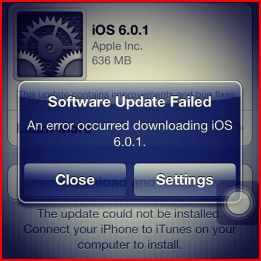
If your computer can’t communicate with Apple’s software update server, you might see iTunes error 3194. Apple only allows installation of the latest version of iOS on its iPhone or on any of its i-devices as it can no longer patch or fix previous releases of iOS. When you try to upgrade or restore your iPhone, iTunes checks the server to verify whether you are eligible for the particular upgrade of the iOS firmware or if there is any network connection or protocol issue. If your computer can’t communicate with Apple’s software update server or if any problem is detected during this verification process, the update will fail and iTunes error 3194 will be triggered and your iPhone won’t restore.
Now the question is why then you get the error 3194 even when you try to restore your iPhone to the latest version of iOS? Well in such cases the problem actually lies with the computer’s host file. iTunes uses the host’s file of your computer to communicate with Apple’s iOS restore verification server for both Mac and PC and if this hosts file is modified for any reason, you will continue to get error 3194 whenever you try to update the iOS using iTunes due to failure of the verification process. Most iPhone users, at some point in time, jailbreak their iPhones with the help of some third-party program to modify their iOS device in order to free their phones from the limitations imposed by Apple and in the process modify the host’s file. This results blocking of iTunes communication with Apple’s iOS restore verification server causing the triggering of iTunes error 3194 for which your iPhone won’t restore.
However, occasionally iPhone error 3194 can also occur due to some unrelated connectivity problem between the client and the host server while carrying on an iOS update.
How to fix iTunes error 3194 successfully
As already explained above the iTunes error 3194 is by far the most common error you encounter while restoring or updating your Apple Devices to a different iOS firmware. However, there is no need to worry if you see that your iPhone cannot be restored due to this error. With a few simple steps, you can quite easily fix iTunes error 3194 successfully. The fix is the same irrespective of what version of the operating system you are using.
Steps to fix iPhone error 3194 successfully:
1. Close your iTunes;
2. Locate the host’s file in your computer,
Location for Windows: C:\windows\system 32\drivers\etc\hosts;
Location for Mac: /etc/hosts;
3. Open the host’s file (with Administrator privileges for Windows users) using
Notepad or any other text editing program;
4. Scroll down the Notepad and locate the following IP address at the end of the host’s file:
74.208.105.171 gs.apple.com
5. Place the # sign in front of the IP address. Putting # means you are disabling the
particular host line;
6. Press Ctrl + S to save the file;
7. Connect the iPhone to your computer and launch iTunes;
8. Put your iPhone into DFU mode. To go into DFU mode follow the following steps:
• Turn off your iPhone;
• Press and hold the ‘home’ and ‘power’ buttons of your iPhone for 10 seconds;
• Release the ‘power’ button but keep hold of the home’ button until iTunes shows the message stating “iTunes has detected an iPhone in recovery mode. You must restore this iPhone before it can be used with iTunes“;
• Press the ‘OK’ tab and your iPhone is now in DFU mode;
9. Use the iTunes restore feature with the iOS devices as usual;
10. Once the iOS update is finished, delete the “74.208.105.171 gs.apple.com” line from the host’s file so that iTunes can now carry out proper updates normally;
11. Make sure that you are using the latest version of iTunes and that you have disabled the firewall (if you are using Windows) during the fixing process;
In most cases, the error 3194 should stop popping up by now. Nevertheless, if you still come across this error, you can try the following options to fix iTunes error 3194,
Option 1: Try without putting the sign ‘#’ in front of the I.P address (This has worked in a few cases) ;
Option 2: Rename the host’s file to something different like – bla-bla hosts. (This has worked in many cases but do not forget to rename it back to hosts when you are done with the fix) ;
Option 3: Try the fix by deleting the host’s file (Make sure to copy and save the file elsewhere before deleting so that you can put it back after the iPhone restore.) ;
In rare cases where the above fixes do not work particularly when the iPhone/iPad has been jailbroken too many times, the ‘TinyUmbrella’ software can be used to fix error 3194.
How to fix iPhone error 3194 for a Jailbroken iPhone using TinyUmbrella
 • Download the iOS firmware that you want your iPhone to be upgraded/downgraded to;
• Download the iOS firmware that you want your iPhone to be upgraded/downgraded to;
• Download TinyUmbrella software;
• Connect your iPhone to your computer and close iTunes if it opens automatically;
• Open ‘TinyUmbrella’ and click on ‘Start TSS Server’;
• Put your iPhone in DFU mode (as described earlier);
• For updating/downgrading your firmware to the desired version click on ‘Shift + Restore’ for Windows and ‘Option + Restore’ for Mac and point it to the iOS firmware you downloaded above;
• Hopefully, your iPhone will now be updated to the desired iOS firmware through iTunes;
You may also like: How to Fix Runtime Error
Conclusion
There can be diverse errors that you encounter when you try to update/restore your iOS firmware. The bulk of the errors occurs when iTunes is being used because it synchronizes your PC with your i-device. Of all the errors that Apple device users come across when they try to update or restore their iOS, iTunes error 3194 is the most notorious one which conveys that their iPhone cannot be restored. The most serious problem with this error is not that the users do not know how to fix iTunes error 3194 but due to the fact that it actually has so much variety of solutions that users generally get confused.


HARIB
Jan 03. 2016
for me the second step worked
Raynold Zaicksah Nambu
Feb 15. 2016
My host file look like this and still i am getting this error code 3194.
please help.
# Copyright (c) 1993-2009 Microsoft Corp.
#
# This is a sample HOSTS file used by Microsoft TCP/IP for Windows.
#
# This file contains the mappings of IP addresses to host names. Each
# entry should be kept on an individual line. The IP address should
# be placed in the first column followed by the corresponding host name.
# The IP address and the host name should be separated by at least one
# space.
#
# Additionally, comments (such as these) may be inserted on individual
# lines or following the machine name denoted by a ‘#’ symbol.
#
# For example:
#
# 102.54.94.97 rhino.acme.com # source server
# 38.25.63.10 x.acme.com # x client host
# localhost name resolution is handled within DNS itself.
# 127.0.0.1 localhost
# ::1 localhost
#127.0.0.1 activation.cloud.techsmith.com