How to remove Cookies from iPhone in simple steps.
iPhone users are often searching on the web – ‘how do I delete cookies from my iPhone? This is because removing these small files has a number of benefits, including faster system performance, greater security, and of course an increase in available space on their device. If you happen to be one among them then you have come to the right place. In this article, I have shown how to delete Cookies on iPhone in simple steps.
Before I show how to remove cookies from iPhone let me first explain what cookies are and what benefits you could realize by removing cookies from your iPhone.
What are Cookies and why do you need to delete Cookies on iPhone?
Cookies are tiny text files stored by the browser on your device when you visit a particular website. These files typically contain information about your visit to the web page such as login information, personal data, and other preferences. It helps to remember the details about you when you visit the site again. Upon each return visit to any site you visit frequently, your browser sends the cookie back to the server, which makes browsing the website, much easier and faster.
When too many cookies are allowed to accumulate on your device, they overload the system and cause it to run more slowly than it should. If you remove cookies from iPhone from time to time, you can free space on your device and improve the speed and browsing performance of your iPhone.
Furthermore, it is a good precaution against security breaches. While many cookies are harmless, others can be used by hackers to target information stored in cookies to retrieve your passwords and other important personal information. Some malicious websites can transfer cookies into your iPhone to monitor financial transactions, thereby stealing the identity of the site user. By setting your browser to delete cookies iPhone, each time the browser is closed you can prevent these tracking attempts and reduce the risk of a security breach.
Now let us look into how to delete Cookies on iPhone. Removing cookies from iPhone is actually not a big thing. However, this will log you out of every single website that you were previously logged into, and wipe any other cookie-based preferences. Below are some of the ways to remove cookies from iPhone/ iPad.
1. How to clear Cookies on Safari
When you visit a website on your iOS device your Safari browser by default retains browser history and cookies so that it can easily access that website when you visit the page next time. However, the accumulation of this data over time causes it to occupy considerable memory space and tends to slow down your iPhone. Sometimes the Safari browser on your iPhone may also misbehave due to storing these cookies. The only solution to fix the problem is by clearing cookies in Safari. The process is simple.
Step 1: Go to Settings on your iPhone;
Step 2: Scroll down the page to ‘Safari’ and click on it;
Step 3: Go down and find the ‘Clear History and Website Data’ option at the bottom of the screen and tap on the option;
Step 4: All the Safari cookies will get cleared on your iPhone;
2. How to delete Cookies on iPhone for a specific website
Follow the steps below to easily delete cookies on iPhone for a specific website.
1. Go to the setting app on your iPhone;
2. Scroll down the page to ‘Safari’ and click on it;
3. Then scroll down until you see the ‘Advanced’ option on the right-hand side and click on it;
4. Now press the ‘Website Data’ button to see a list of websites that have put cookies on your device;
5. Tap ‘Edit’ at the top right of the screen;
6. ‘Red minus’ icon will appear beside each of the websites. Tap on the red minus icon for the specific website whose cookies you want to delete and then tap ‘Delete’;
7. All the unnecessary cookies of the specific website will get deleted on your iPhone;
3. How to remove Cookies from iPhone for all Apps
How to remove cookies from iPhone apps is best answered with the use of the ‘iMyFone Umate Pro’ app. This dependable cleaner not only helps to clear cookies on Safari but also other App cookies which cannot be deleted without uninstalling the apps and it is totally free. In order to use this app follow the simple steps below to delete cookies on iPhone for all the apps on it.
Step 1. Download and install iMyFone Umate Pro on your PC or Mac, and connect your iPhone to your computer via a USB cable;
Step 2. Click the ‘Quick Scan’ button for a full scan of your iPhone for Space Saving analysis. Do not disconnect your iPhone from the computer or use your device during the scan process to ensure that the program operates properly. After the scanning is completed it will tell you how junk files, temporary files, photos, other large files, and Apps are eating up your memory;
Step 3. Click the ‘Clean’ button next to the ‘Junk Files’ option to delete Cookies on iPhone for all apps besides removing other files like Photo Caches, app cache files, app temp files, etc;
Step 4. After the ‘Junk Files’ are deleted, you will see how much space has been released;
Frequently asked questions
Now that I have explained how to delete cookies from iPhone before I conclude let me also answer some of the related queries often asked by iOS users:
How to clear cookies on Mac?
To clear cookies on Mac follow the steps below:
Step 1. Select ‘Preferences’ from the Safari menu or hold down the ‘Command’ and ‘Comma’ Keys simultaneously;
Step 2. Go to the ‘Privacy’ tab;
Step 3. Click the ‘Remove All Website Data’ button to remove all stored website data;
Step 4. Click ‘Remove Now’ to confirm if you are sure to remove all data stored by websites on your computer;
Cookies of all websites will get deleted on your Mac.
What happens when you remove all cookies?
Removing cookies from iPhone is a good precaution against security breaches. While many cookies are harmless, others can be used by hackers to target information stored in cookies to retrieve your passwords and other important personal information. Furthermore, if you remove cookies from iPhone from time to time, you can free space on your device and improve its speed and browsing performance.
Does deleting cookies cause problems?
Removing cookies from iPhone on a regular basis is always a good idea. The negative aspect of this is that your saved usernames and passwords will be deleted and you’ll need to re-enter them. But on the positive side, your privacy is more secure and your browser will perform better.
How often should you clear cookies?
You should remove cookies from iPhone as often as you close the browser. This is because cookies, if saved on your device long enough, can reveal some of your private information stored in cookies such as your location, Login details, and other important personal information
You may also like to read this related post: iPhone clear app cache without deleting app – 3 easy methods
Conclusion
Now that you know how to delete cookies on iPhone, it is also very important for you to have a good understanding of how to manage these cookies which store your personal data and other preferences.
These private data components, while offering the convenience of much faster and easier browsing can also be sensitive in nature. Whether it is your login information or the information of your preferred credit card, unless you delete cookies on iPhone, much of the data left behind at the end of your browsing session could potentially be harmful if those fall into the wrong hands.
Apple has taken a more proactive approach to Cookies in iOS, blocking those originating from an advertiser or other third-party website by default under the “Privacy & Security” options in settings under Safari.
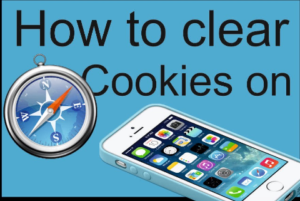

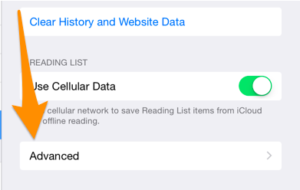
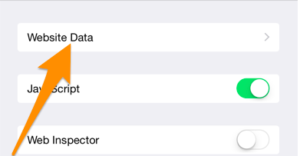
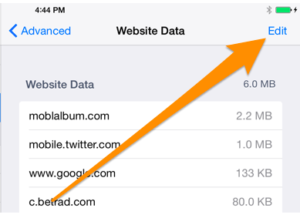
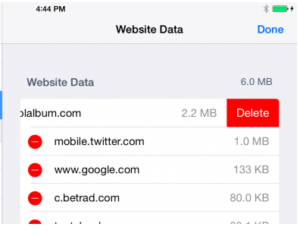
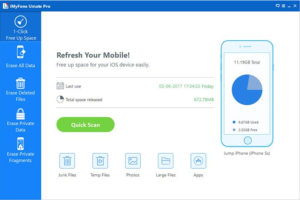
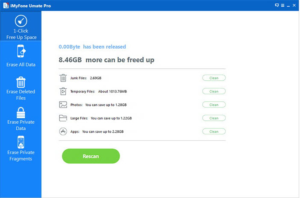
Evelyn BB
Dec 03. 2022
Recently I read your post, and I just fell in love with your wiring.
Bandicut Crack
iMyFone iTransor for WhatsApp Crack
iMyFone Umate Pro Crack
iMyFone LockWiper Crack
AnyTrans for iOS Crack