How to clear app cache on iPhone?
iPhone users often ask – how can my iPhone clear app cache without deleting app to make the device run faster? In this post, I am going to show how do you clear cache on iPhone without deleting app and clean out all the junk and memory-clogging files to free up more space and boost the speed of your device.
But before I show how to clear app cache on iPhone let me first explain what is app cache.
What is app cache and why do you need to delete iPhone app data?
For the sake of enhancing user experience, every time we use an App on our iPhone or iPad, it collects information and stores it in a reserved memory space called Cache. These stored data can be retrieved quickly from the Cache for future use. For example, Safari uses a Cache to store information about the sites you visited and will use them later on to speed up your browsing experience.
Even though this is crucial when it comes to making the site faster, these cache files generated through everyday usage are eating up your iPhone storage as time progresses and reduce the running speed and efficiency of your device.
Cached browsing data aren’t the only files that eat up your iPhone’s storage space. Cache data like scripts, images, and other media files that are automatically generated by the apps could also eat up the storage space. An increase in the number of installed apps with time and an increase in the frequency of use of apps may cause the accumulation of more cache files resulting in the use of additional storage space on your iPhone making the device slower.
No matter which iPhone you use, regularly deleting cookies, hidden junk files, and clearing the iPhone app cache, are not only a great way to make your iPhone clean and free up more space but also to boost its running speed.
Moreover, if you delete the app cache iPhone, app cookies, junk files, and temporary files sometimes you will find it would fix many battery issues and improve battery life in case your iPhone Battery is draining fast.
Now, I am going to show the ways to clear app cache iPhone without deleting apps, which will help to make your device function a lot faster and more efficiently.
How can iPhone clear app Cache without deleting app – 3 easy methods
Here are three easy methods on how to clear app Cache iPhone without deleting app:
1. Uninstall the app and then reinstall it;
2. Restart your iPhone;
3. By using a third-party app;
1. How to clear app cache on iPhone by uninstalling the app and then reinstalling it
One of the most common ways to clear cache on iPhone without deleting the app is, to uninstall the app entirely and then reinstall it.
Almost all the apps that are installed on your iOS device occupy some memory space in addition to their download size. There is no option on iPhone or iPad to clear the cache data of an individual app other than Safari and you cannot clean its memory space unless you uninstall the app entirely from your device. When you uninstall an app from your iPhone, everything you have in that application, including the cache and preferences, will be deleted.
Find below how to delete app cache on iPhone or iPad using the ‘Usage’ option in Settings by deleting the biggest space eater app and then reinstalling it:
1. Go to Settings > General > Storage & iCloud Usage;
2. In the top section (Storage), tap Manage Storage;
3. You should now see a list of all your apps, along with the memory they each take. Select the app, which takes up a lot of space on your iPhone. Reinstalling every app might take a long time. So you can view how much space is taken up by each app and reinstall only the biggest “space eaters”;
4. Take a look at the entry for Documents & Data. If you find an app is taking up more than 500MB, it’s worth deleting the app to clear your device space;
5. Tap Delete App, then head to the App Store to re-install it. This will be a clean install without all the data and documents;
2. Clear app cache iPhone by restarting your iPhone
It is found that occasionally restarting your iPhone is a good way to free up more memory space for use by important apps.
Follow the steps below to restart your device to clear app cache iPhone ;
1. Hold down the Sleep/Wake button (on the top or at the top-right of the device) until “slide to power off” appears;
2. Swipe the power off slider;
3. Wait until the device has fully powered down, then press and hold the Sleep/Wake button to turn on the iPhone;
3. Delete iPhone app data by using a third-party app
By uninstalling and reinstalling apps it may be quite easy for iPhone clear app data without deleting app. But if it is required to delete iPhone app data across a dozen apps it would be a long journey. Therefore, a more efficient way for iPhone clear app cache without deleting app is to use a third-party app cache cleaner iPhone app.
There are various apps available that can help you quickly get rid of files on your iPhone, you don’t need. These app cache cleaner iPhone apps are normally downloaded onto your Mac or PC and then connected to your iPhone or iPad to clear Caches on the devices. ‘PhoneClean’ by iMobie is one such powerful iOS cleaner app capable of eliminating 30 types of junk files including caches.
Follow the steps below on how to clear cache from iPhone apps which will help your iPhone or iPad clear app cache without deleting app with the help of ‘PhoneClean’ and make space on your iPhone or iPad:
1. Attach the iPhone to your Mac or PC using the USB Cable;
2. Open ‘PhoneClean’ and click Scan;
3. Once the scan is complete, click Clean;
You may also like to read this post: How to delete everything on iPhone
Steps to clear cache on iPhone in Safari browser?
Safari, being the default web browser on iOS devices, is one of the most commonly used browsers on iPhone. The Safari app stores information in the Cache memory so that it can be accessed quickly. Compared to other apps it has, therefore, the most cached memory. Follow the steps below to clear app cache iPhone in the Safari browser:
1. Go to Settings;
2. Scroll down and tap on the Safari app tab;
3. Scroll down the new screen showing settings for ‘safari’ and tap the ‘Clear History and Website Data’ option;
4. This will not only delete app data from iPhone but also remove history, cookies, and other browsing data in Safari;
5. Now your Safari browser should be just like the new one;
Frequently asked questions
Now that I have explained how iPhone clear app data without deleting app, before I conclude let me also address some related queries often asked by cell Phone users.
How to Delete App Cache on iPhone Via Third-Party Apps
You can also use third-party software both paid and free to Delete Cache on iPhone. There are several third-party app cache cleaner apps for clearing app cache iPhone like PhoneClean, iMyFone Umate, and more. You can delete Cache on iPhone by following the steps below:
1. Install any of the software on your Windows or Mac OS systems;
2. Then, connect your iPhone to your PC;
3. Once connected, you can easily and quickly delete all the cache files;
How do I clear my app cache on an Android phone?
To do this,
- Go to Settings;
- Tap ‘Storage’;
- Tap ‘Internal Storage’ under ‘Device Storage’;
- Tap ‘Cached data’;
- Tap ‘OK’ when asked if you are sure to clear all app cache;
How do I clear the cache on my iPhone?
To clear cache on iPhone, you must ‘Offload’ the App. Here’s how to clear cache on iPhone:
1. Go to Settings;
2. Tap on General;
3. Tap on iPhone Storage;
4. Click the app you’d like to clear, from the list of apps on your phone and tap Offload App;
5. You’ll get a message informing you that the app will be deleted, but its documents and data will remain. Tap Offload App;
How to clear app data on iPhone?
1. Go to settings;
2. Tap on General;
3. Tap on iPhone Storage and see the storage usage of all apps on your iPhone;
4. Click the app whose data you want to clear;
5. Tap on ‘Delete App’ to uninstall the app and erase all its data;
How to clear app cache iPhone?
Here’s how to clear app cache iPhone:
1. Go to Settings on your iPhone, scroll down, and tap on the Safari app tab;
2. Scroll down the new screen showing settings for ‘Safari’ and tap the ‘Clear History and Website Data’ option;
3. This will clear the app cache on your iPhone;
Will clearing the cache delete pictures?
By clearing the cache, you only remove the temporary files in the app cache and not other app data like settings, downloaded photos, conversations, etc. So clearing the cache of the Camera app won’t delete any of your photos.
You may also like to read this related post: How to delete Cookies on iPhone
Conclusion
Now that you know, how do you clear cache on iPhone you can use any of the aforementioned options for your iPhone clear app cache without deleting app, to boost up running speed and efficiency of your device.
We have seen that the longer we use our iPhone, the slower it gets because cache data generated through everyday usage are eating up our iPhone’s storage. It is, therefore, healthy to clear app cache iPhone once every few months or so, because we don’t always use the same websites forever and the stored information might just be slowing down your device.
Apps are encouraged to use as little memory as possible so that the system may keep more apps in memory or dedicate more memory to important apps that truly need it. There is a direct correlation between the amount of free memory available to the system and the relative performance of your app. To ensure there is always enough free memory available, you should minimize your app’s memory usage and be responsive when the system asks you to free up memory.
When the system dispatches a low-memory warning to your app, respond immediately. Low-memory warnings are your opportunity to remove references to objects that you do not need. Therefore, use the warnings to clear the cache on iPhone apps and release images.
If you’ve any other suggestions relating to how can iPhone clear app data without deleting app or how to clear app cache on iPhone, share them with your fellow readers in the comment section below.
You may also like to read: How to make iPhone faster

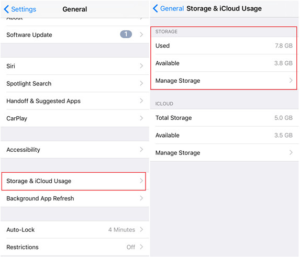
Mark Koech
Jan 27. 2022
I have found that offloading and re-installing the app works well.
martin
Mar 21. 2022
its nice it helped me out , also check out my site at http://www.martinarchive.com
Rating
Jul 11. 2022
After reading your post, I was able to clear the cache on my iPhone on my own. Now it works much faster. Thank you!
radharenu ganguly
Jul 11. 2022
Hi,
I am glad that the article helped you to clear your cache.
Rynn
Oct 18. 2022
Most of the setting options you used do not exist on my Iphone. How do you clear an app cache with IOS 14 or higher
radharenu ganguly
Oct 18. 2022
Hi Rynn,
Follow the steps below:
1. Go to Settings > General;
2. Next, tap the “iPhone Storage” option and then wait a while;
3. Now scroll down to the list of apps, and select one;
4. On that app’s page, select the “Offload App”;
5. Tap again to confirm and you’re done;
To reinstall an app find the app’s grayed-out icon in your App Library or on your home screen and tap it to commence reinstallation.