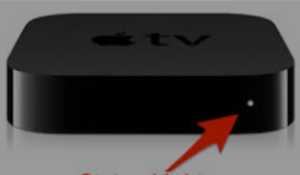Steps to fix Apple TV flashing light abnormally.
You may often hear from the users of Apple TV box – why is my Apple TV flashing continuously causing my Television to exhibit strange behavior? If you see your Apple TV flashing abnormally resulting in flickering or black screen and sometimes not turning on then you have come to the right article to resolve the issue. In this article, I am going to guide you on how to fix the ‘Apple TV light blinking’ issue by following some pretty simple solutions to the problem. But before that, let’s first see what is an Apple TV.
What is an Apple TV?
Apple TV is a palm-sized black plastic box that connects to your television set via an HDMI cable. It is an HDMI-compliant streaming media player that takes content like TV shows, movies, photos, and other media items from the Internet and displays them on your HD Television via an HDMI cable.
Since the Operating System (OS) of the Apple TV box is optimized for the best possible performance and stability, normally, if the internet connection is alright, you will not have to deal with any troubles while using this device. However, if you see Apple TV light is flashing abnormally under any circumstances and the device is going unresponsive it means that there are issues with its settings or optimization. You need not, therefore, worry much about ‘why is my Apple TV flashing’ since it is not a hardware problem. Before suggesting the possible fixes for the Apple TV light flashing issue I will first explain what the light on the Apple TV box indicates.
What does the light on the Apple TV indicate?
The Apple TV box has a small LED on the front which indicates the state of the Apple TV i.e. this indicator light shows what’s happening on the device. This Apple TV status light indicates the following:
1. When the Apple TV is ‘on’ and operating normally, the light glows;
2. When the Apple TV is in ‘power off or standby mode, the light is ‘off’;
3. When the Apple TV is starting up, you will see the Apple TV light is blinking /flashing slowly on the Apple TV box;
4. When the Apple TV is taking command from the ‘remote’, the status light flashes ‘once’;
5. When a software update is in progress the Apple TV light blinks rapidly; The state of the light is also a guide to the possible problems of the device and helps to fix the issues.
Now that you know reasons ‘why is my Apple TV blinking’ you may try the following troubleshooting steps to resolve the abnormal Apple TV flashing light issue. After each step, you need to check if the ‘light on Apple TV blinking’ issue is resolved.
The steps to follow to fix the Apple TV light blinking issue
1. Restart the Apple TV
Typically, a simple restart of an iOS device has been found to resolve most of its problems. This is because when an Apple device is rebooted the iOS checks its every working component. A simple restart of the Apple TV, therefore, can fix the ‘flashing light on Apple TV’ issue. To restart the device do the following:
i. Navigate to ‘Settings’ on your Apple TV which has an icon that looks like a gray gear;
ii. Scroll down and click on ‘System’ or ‘General’ (depending on the version);
iii. Then select ‘Restart’;
iv. The Apple TV will take a moment to restart;
If the above method can’t restart your Apple TV, then you can try the most direct way which is to unplug the Apple TV and then wait for 5/6 seconds to plug it back in.
Note: When your Apple TV restarts and the Home screen appears, remember to wait for a minimum of two minutes before using the device otherwise Apple TV blinking light may start again.
2. Check the HDMI cable, HDMI input, and HDMI switch or receiver
If rebooting does not solve the blinking light on Apple TV, your HDMI cable may be causing the flashing light on Apple TV. To see if the cable is causing the issue, unplug both ends of the HDMI cable and then firmly plug them back in, or try using a different HDMI cable.
Make sure that in the television menu, the selected HDMI input matches the HDMI port connected to the Apple TV. However, you can also try a different HDMI port on your television, starting with HDMI 1 or Input 1
When using a receiver or HDMI switch, one of these might be the issue. Therefore, instead of using a receiver or an HDMI switch, connect your Apple TV directly to the television. If you can view the Apple TV Home screen, connect the receiver or HDMI switch one at a time. After each additional device is connected, make sure that you still see the Home screen on your television.
3. Change the device resolution
Improper resolution may sometimes be the cause behind the ‘light on Apple TV blinking’ issue. Hence, changing the resolution of your Apple TV may be one of the solutions.
To change the displayed resolution hold the Menu and Volume Down buttons on the ‘Remote’ for 5 seconds and then release. The Apple TV will now change to a new resolution every 20 seconds. Select ‘OK’ to choose the right display resolution.
4. Restore Apple TV to factory settings
If rebooting or other steps cannot solve the Apple TV blinking white light issue, as a last resort, try to restore your Apple TV to factory settings by following the steps below:
Step 1: Disconnect from Power your Apple TV;
Step 2: Next, connect the Apple TV to a PC through a Micro-USB cable and power it ‘on’;
Step 3: Now iTunes will open automatically;
Step 4: Next, Click on ‘Restore Apple TV’;
Step 5: Confirm the action by hitting ‘Restore and Update’;
Step 6: Wait for the restore and updating process to complete when the latest firmware will be downloaded and installed on your Apple TV;
Step 7: Disconnect the Apple TV from the PC;
The above restore process will erase your Apple TV and remove all information on it including the applications. Hence, after this reset process, you’ll be required to go through the initial setup process again and reinstall your apps.
You may also like to read: How to Jailbreak Roku to stream media content
Frequently asked questions
Now that the possible fixes for the ‘Apple TV blinking light’ issue have been suggested, I will also address some of the related queries often made by Apple TV users.
Why is my Apple TV light flashing?
Apple TV light flashing shows that your firmware update was interrupted may be due to cutting off the power before the update finishes. You can solve this problem by restarting the television or restoring it to factory settings.
Why is my Apple TV blinking white light?
It is common to see the blinking light on Apple TV when connected to the Apple TV remote. Apple TV light is blinking white light indicates that the device might need to be restored to factory settings. It is not uncommon to see your Apple TV is blinking white light continuously and also see a message on your TV screen asking you to connect your device to iTunes.
How to force restart the Apple TV
To force restart your Apple TV, press and hold both the Home and Menu buttons of the Apple TV Remote. After you hold both the buttons for about 10 seconds and you see the Apple TV white light blinking, release both buttons and the Apple TV will restart.
How do I fix an unresponsive Apple TV?
To fix an unresponsive Apple TV you can try these steps:
i. Unplug both ends of the HDMI cable, then firmly plug them back in. If a faulty cable causes the issue try using a different HDMI cable;
ii. Unplug your television and your Apple TV from power and plug both, back in again;
iii. Restore your Apple TV to factory settings;
How do I reset my frozen Apple TV?
Using the Remote, you can force your frozen Apple TV to restart. To do this simply hold down the Menu and Home (TV screen) buttons for about 6 seconds. The front light on your Apple TV box will start flashing rapidly. Your Apple TV will restart after you release the buttons.
You may also like to read: How to install Spectrum TV app on Firestick – an easy guide
Conclusion
This troubleshooting guide is found to work in most cases when you see your Apple TV light blinking continuously. However, for any reason, if the Apple TV flashing light continues abnormally and you still can’t see a picture on your television, hear the sound, or only see the Apple logo, the only alternative left for you is to contact Apple support service to check if there is something wrong with the device hardware.
If you find this article to help fix the Apple TV blinking light issue, you may please leave your comments below to help other readers.