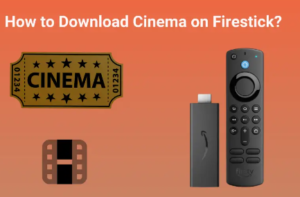How to download Cinema HD for Firestick?
If you are looking for a way to watch a variety of movies and live TV shows in your living room with a Firestick then you have come to the right place. In this post, I will show you how to download cinema on Firestick by using an app.
Cinema HD is a popular third-party app that offers free on-demand content. This app allows you to access thousands of movies and TV shows for free on various devices including the popular Firestick, Android TV boxes, Android phones, and iPhones and MacBooks. To get Cinema HD Firestick first you need to enable Developer Mode on your Firestick before you can download this Cinema app on Firestick directly by visiting the website. Find below how to download Cinema HD for Firestick for free.
How to download cinema on Firestick by using the Cinema HD app
Before you can install Cinema HD app on your Firestick, you need to enable Developer options and ‘Apps from unknown sources’. This will ensure that you can safely download and install the Cinema app on Firestick without any issues.
Follow the simple steps below for enabling Developer mode and Apps from unknown sources:
1. Turn on your Fire TV Stick and go to the home screen;
2. Go to ‘Settings’ option at the top of the screen;
3. Once in Settings, move to the right and choose ‘My Fire TV’ or ‘Device’ depending on your model;
4. Now, scroll down to ‘Developer Options’ and click it. This will open up a new set of options;
5. Find ‘ADB Debugging’ and turn it on. ADB Debugging allows communication between your Firestick and other devices.
6. Below ADB Debugging, you’ll see ‘Apps from Unknown Sources’. Click on it to turn it ON.
7. Your Firestick will show a warning message about unknown app installation. Go ahead and click ‘Turn On’. This lets you install applications that aren’t in the official Amazon App Store.
How to install cinema on Firestick
To install Cinema APK on Firestick, you can use the Downloader app or ES File Explorer. The step-by-step guide on how to install Cinema on Firestick for both methods are given below:
How to Download Cinema HD for Firestick using the Downloader App
1. First, install the Downloader app from the Amazon App Store;
2. Turn on your Firestick and open the Downloader app;
3. In the URL field, type the download link for the latest version of Cinema HD APK;
4. Click ‘Go’ to start downloading the APK file;
5. Once downloaded, a prompt appears asking if you want to install the Cinema app Firestick. Select ‘Install’;
6. The installation process will now begin; it should only take a minute or two;
7. After installation is complete, click ‘Done’. You’ll be taken back to Downloader;
8. A pop-up asks if you want to delete the APK file. Choose ‘Delete’ to save space on your FireStick;
9. Confirm by selecting ‘Delete’ again; this removes the installer file but keeps the app;
How to Download Cinema HD Firestick using ES File Explorer
1. Install the ES File Explorer app from the Amazon App Store;
2. Open ES File Explorer on your FireStick device;
3. Navigate to the “Downloader” section within ES File Explorer;
4. Click on the option to add a new source or download from a specific URL;
5. Enter the URL for downloading Cinema HD APK into the designated field and proceed with the download;
6. Once the download is complete, open the downloaded file to initiate the installation process;
7. To complete the installation follow the on-screen installation instructions;
Once you have successfully installed the Cinema app Firestick simply navigate the interface to search for favorite movies and TV shows, select your favorite content you want to watch, and start streaming contents with just a few clicks.
It is recommended to use a VPN with Cinema HD to mask your IP address to protect your privacy. Here’s how to effectively use a VPN with Cinema HD Firestick:
1. Connect your Firestick to your TV and turn it on;
2. Go to the home screen of your Firestick and navigate to the magnifying glass icon in the top left corner using your remote;
3. In the search bar, type “ExpressVPN” and click on it when it appears in the search results;
4. Download and install the ExpressVPN app onto your Firestick by following the on-screen instructions;
5. Open the app and log in with your credentials or create a new account if this is your first time using ExpressVPN;
6. Connect to a server location of your choice to encrypt your internet connection while using Cinema APK Firestick ;
7. Once connected, minimize or exit the ExpressVPN app and launch Cinema HD APK to enjoy safe and anonymous streaming of Firestick Cinema;
You may also like to read: How to Download Apollo Group TV on Firestick
Frequently asked questions
Now that I have explained how to download cinema on Firestick to watch your favorite content let me also address some of the related queries often asked by Amazon Fire TV Stick users:
Can I download movies on a Firestick?
Firestick is a streaming device only. You can download and install apps but not videos.
Is it legal to watch free movies on Firestick?
Amazon Firestick users can legally watch thousands of films and TV shows for free. This streaming device, which plugs into TVs, allows quick access to streaming services like Netflix, Prime Video, and Disney+, provided you have a subscription.
How to install Downloader on Firestick?
Follow these simple installation steps:
1. Go to the Firestick home screen and navigate to the Search option in the menu bar using the Remote;
2. Type in Downloader;
3. Suggestions for Downloader apps will show up. Choose and install the app;
4. When the installation is complete, click Open;
What is Cinema APK?
Cinema APK is a popular streaming application that provides access to thousands of movies and TV shows. It is designed for Android TV, Firestick, and Android TV box, allowing users to enjoy entertainment by watching favorite contents on various devices.
Is Cinema APK the best app for free movies?
Cinema APK provides a great collection of movies. Moreover, the app fetches many good-quality streaming content links from various sources worldwide. Therefore, even if Cinema APK may not be the best app for free movies, it is undoubtedly one of the best.
How to fix buffering on Cinema APK?
To fix buffering on Cinema APK, try the following simple steps:
1. Check the internet connection;
2. Clear the app cache;
3. Update Cinema APK to the latest version;
4. Adjust the video quality settings;
Conclusion
On going through the post on how to download Cinema on Firestick it must be clear that the download and installation process of Cinema HD APK is fairly simple if you follow the steps carefully. However, while Cinema app for Firestick lets you stream hundreds of movies and TV shows for free, it is essential to understand the legal implications of using this app.
Cinema HD does not host any content and is in essence just a search engine. It is therefore 100% legal to install and use the app. However, it is unlikely that the majority of links scraped from databases and websites are related to copyright-free content and hold the proper licensing for distributing the content. In reality, this means you may be unlawfully streaming copyrighted material. To avoid legal trouble you should, therefore, prioritize safety by using a VPN to mask your IP address for securely streaming content with the Cinema app on Firestick. It is recommended to use ExpressVPN which is the fastest and most secure VPN available.